User-friendly settings (SShop.exe.config) of Simple Shop program.
Default settings
By clicking on the default settings, all settings are reset to base value. Prior to approval you will be advised of further action.
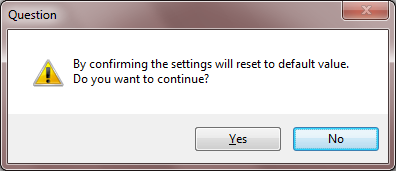
Image is for information purposes only and may vary depending on the user experience.
Settings: Info
Basic information about the license program, and user-friendly menu.
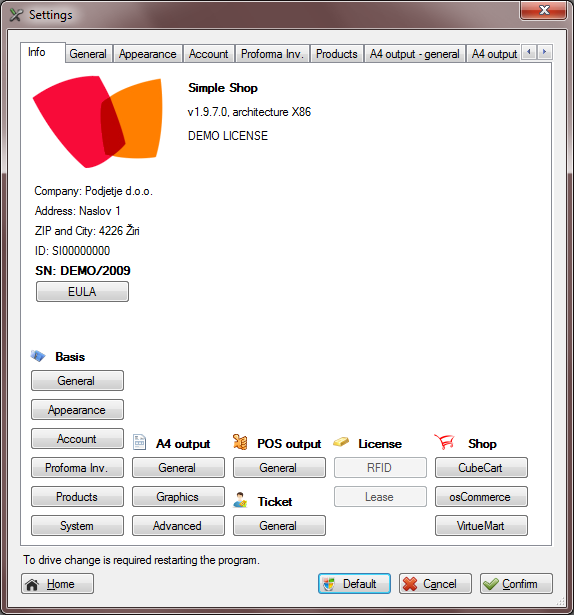
Image is for information purposes only and may vary depending on the user experience.
Settings: General
Mileage - Determination of charging mileage for travel orders
The width of the printer (60 or 80) - Set the width of POS printer
The width of an alternative printer - Setting width of A4 printer (as well as an alternative to the "Invoicing A4")
The default location - The default location when printing A4 and accounts for cash book, travel orders, etc.
Language - Language User Interface
POS Printer - POS Printer Default
2 POS Printer - POS Printer Default (alternative) (feature is not currently in use)
A4 printer - Default A4 tiskanik
Graphics - Print image headers and footers from A4 account settings
A4 printer 2 - Default secondary tiskanik A4
Graphics - Print image headers and footers from A4 account settings
POS Printer - left offset - offset press from the left edge of the paper used is positive or negative deviation
Print without a caron POS - POS Print without extended characters. Characters 'č, ž, š, đ"are written as" c, z, s, d'. Useful for older POS printers.
Print without a caron A4 - A4 Print without extended characters. Characters 'č, ž, š, đ"are written as" c, z, s, d'. Useful for older A4 printers.
Display license information - If your license file to change the licensing information is a feature enabled [subscription services].
License text 1 - www.simple-shop.si
License text 2 - RED ZION Software Ltd.
(conditions change the text of the license does not allow changes in the way of privatization or disposal of the software leading to a violation of copyright law and the violation of conditions of use software)
Currency - Set currency, and the marks of it.
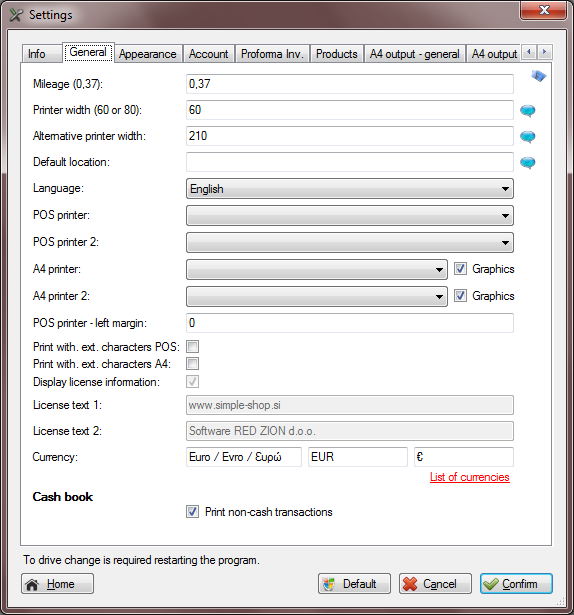
Image is for information purposes only and may vary depending on the user experience.
Preferences: Appearance
Show SSK Button - Show / hide SSK button in form
Show button keypad to edit the selected quantity of the product - Display / keyboard button hide in form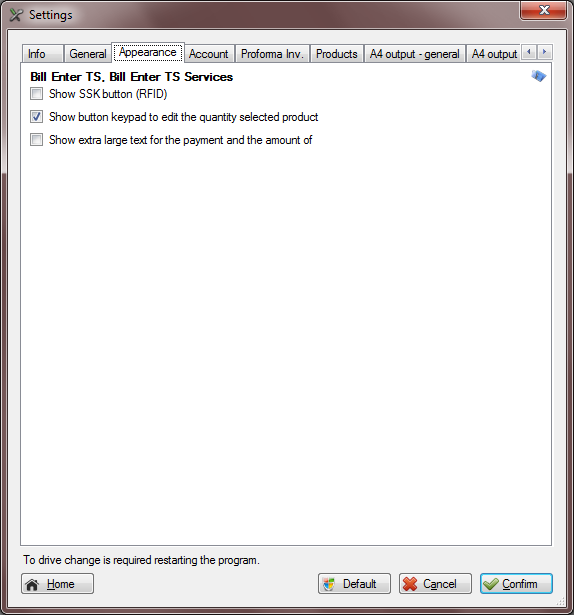
Image is for information purposes only and may vary depending on the user experience.
Settings: Account
Only one copy of the invoice - The invoice printing on POS printer in the event program features enabled does not ask for an additional copy of the invoice
Font size for the account - The default value of 8, if you want bigger or smaller font in the POS printer to change the value accordingly
Format codes account - default % Y% /% ID%, configurable forms account
%Y% - year
%M% - month
%ID% - serial number of the account
VAT % Default Services - by default % value of the offered services of VAT on products (CIS invoice entry services, A4 entry account services)
Text display company / non-taxable - Print/nonprint preset called "The company is taxable." Whether the service can be disabled or able to check with your accountant / accounting agency.
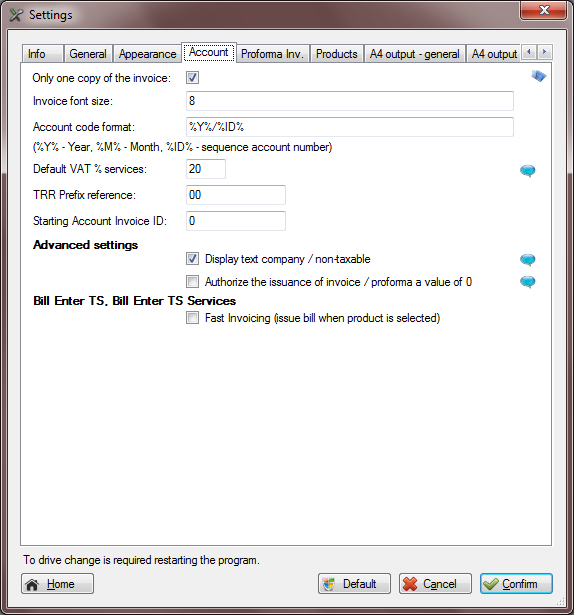
Image is for information purposes only and may vary depending on the user experience.
Settings: Proforma Invoice
Starting Proforma Invoice ID - Proforma Invoice starting ID
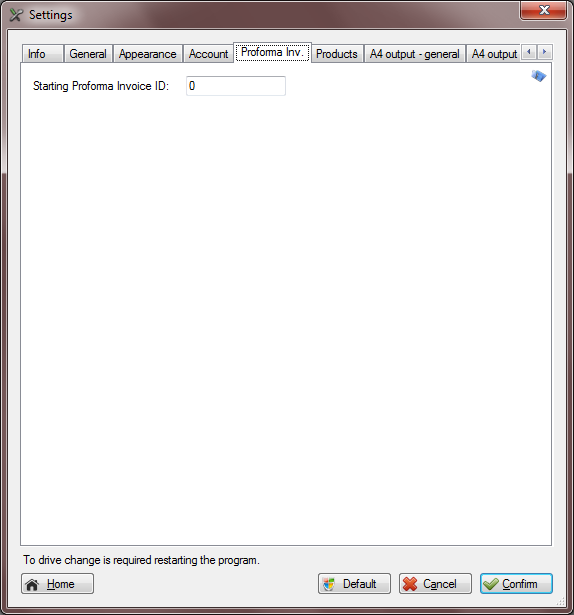
Image is for information purposes only and may vary depending on the user experience.
Settings: Products
Generating unique codes - The default value of A% ID% setup option of creating their own form unambiguous product code
%ID% - serial number of the product
Import Data (.csv)
When importing carry out a comparison with existing products - Enable / Disable - When importing .csv files carry out a comparison
Sale price - From the drop-down list, select the desired value
Sale price with VAT - From the drop-down list, select the desired value
Purchase price - From the drop-down list, select the desired value
Stock - From the drop-down list, select the desired value
Type (0/1) - From the drop-down list, select the desired value
VAT rate - From the drop-down list, select the desired value
In use (0 / 1) - From the drop-down list, select the desired value
Code - From the drop-down list, select the desired value
BAR code - From the drop-down list, select the desired value
Basic amount - From the drop-down list, select the desired value
Default values
VAT rate - The default value % VAT rate in the creation of a new product
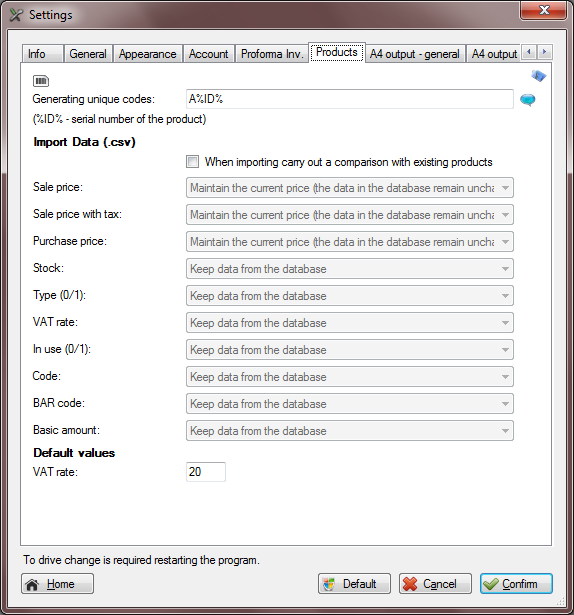
Image is for information purposes only and may vary depending on the user experience.
Settings: A4 display - general
Account number - Account written account of the use of A4 which will be paid later through a transfer (a form of bank account into the general use of the SI56 1234 1234 1234 123)
The first field: SI56
Second field: 1234 1234 1234 123 (second field is used in printing bank account form, and print the correct spacing required)
The deadline for payment (days) - Automatic generator of the payment deadline to pay via IBAN A4
Bank - Bank account appears in A4
Account Form - Select a payment order (BN02)
Print Account form - print mode TRR form (without printing, Ask, always a copy, always two copies)
The way to control the scanner - path to the software for optical scanning
The basic tool in Windows 7:
Windows Fax and Scan
"% windir%\system32\WFS.exe" or "C:\Windows\System32\WFS.exe"
Bar code printing - Print bar codes on the invoice
Bar codes required installation (Settings - System)
Second TRR Account
TRR - Account written account of the use of A4 which will be paid later through a transfer (a form of bank account into the general use of the SI56 1234 1234 1234 123)
The first field: SI56
Second field: 1234 1234 1234 123 (second field is used in printing bank account form, and print the correct spacing required)
Bank - Bank account appears in A4
Account Enable Account - Has the ability to print invoices on the second or third Account Account
Third TRR račun
TRR - Account written account of the use of A4 which will be paid later through a transfer (a form of bank account into the general use of the SI56 1234 1234 1234 123)
The first field: SI56
Second field: 1234 1234 1234 123 (second field is used in printing bank account form, and print the correct spacing required)
Bank - Bank account appears in A4
Account Enable Account - Has the ability to print invoices on the second or third Account Account
Digital A4-account basis - Set the digital base (.bmp) to print in digital format (eg. Pdf), told them to touch the settings only a secondary printer.
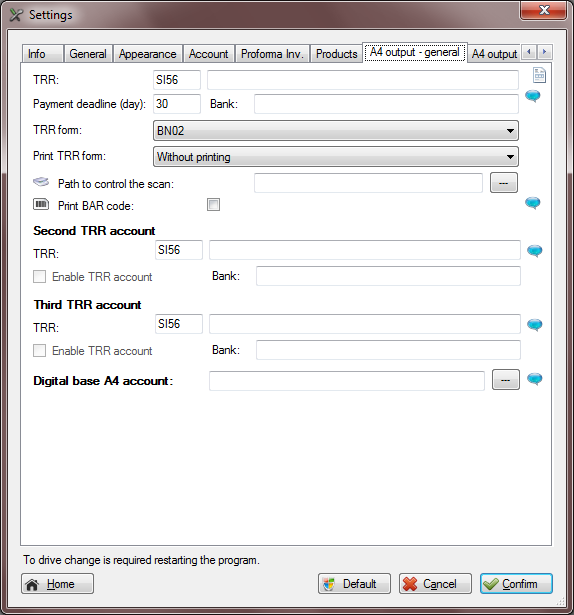
Image is for information purposes only and may vary depending on the user experience.
Settings: A4 print - graphics
Deviations (in cm) - By derogation from the "top" and "left" position is adjusted to set the text "Company", "buyer", "Head Account" and left deviation "Body of account"
Display (Company) - Show / hide Company set
Display (Buyer) - Show / hide Buyer set
Display ("BUYER") - Show / hide text "buyer" within the Customer
Header - header text in issuing invoices A4
Image - a company logo, additional images at the head of account
Footer - Text feet in issuing invoices A4
Image - a company logo, additional images at the foot Account
Number of blank lines for text Treasurer - Number of blank lines to account for text treasurer. Thus a set of body indentation down invoice
Number of blank lines for additional arbitrary text (A4) - Number of blank lines to account for additional A4 arbitrary text (spacing is not subject to arbitrary extra text enabled)
Set graphical display A4 - Programming setting recommended settings for A4 print graphic display
Sets the display text A4 - Programming setting recommended settings for text (negrafični) A4 printout
Set A4 matrix display - Programming setting recommended settings for older dot matrix printers (nongraphical display)
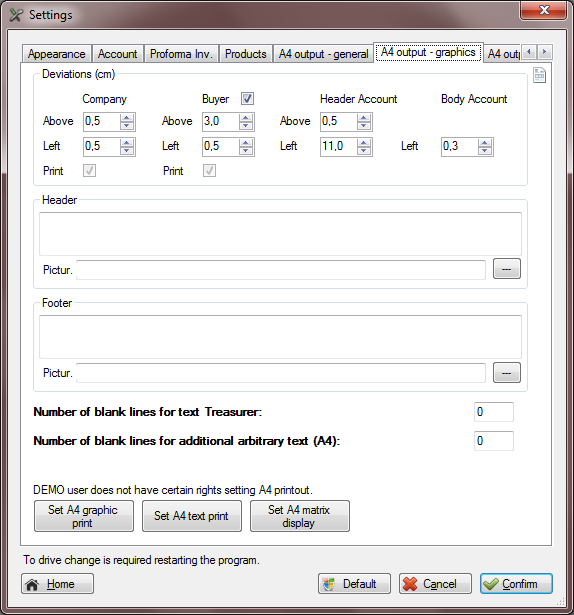
Image is for information purposes only and may vary depending on the user experience.
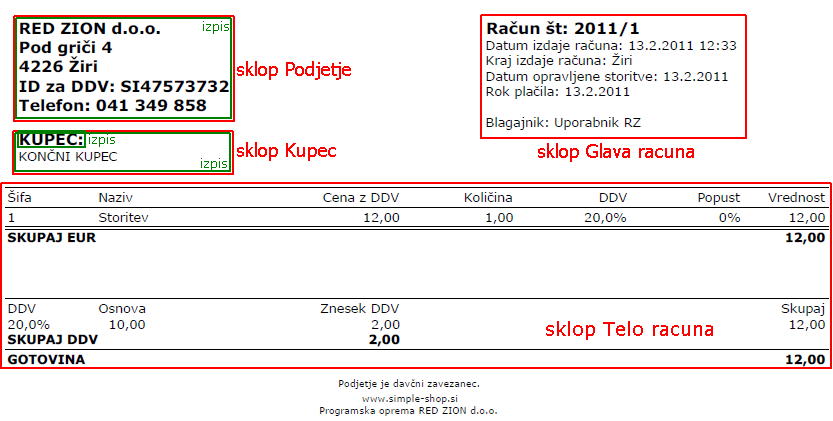
Image is for information purposes only and may vary depending on the user experience.
The possibility of using the automatic setting of A4 print (tab "A4 Account 2")
Recommended settings for an assembly company, customer, invoice header and invoice body
Company (if you have a picture of a company header off a set of company):
A: 3,5
L: 0,5
Buyer (key words "Buyer"):
A: 5,5
L: 2,3
Header:
A: 6,5
L: 12,5
Body:
L: 0,3 - 1,3 (depending on the printer settings)
Settings: A4 version - additional
Cash Operations (A4)
Enable free text "CASH" - Changing the default word "cash" account in the A4 printout
Print additional text - If the payment in cash is added to the account written text A4
Card operations (A4)
Enable free text "BA CARD" - Changing the default word "BA cards" A4 printout account
Print additional text - If the payment card is optional on the A4 accounts written text
Account operations (A4)
Enable free text "PAYMENT" - Changing the default words "for payment" for A4 printout account
Print additional text - If the bank account to pay the additional account appears in A4 text
Extra text (automatic display when creating an account A4) - Option added additional text to the standard A4 display
Text is automatically ordered when you click on "New Account" and it is possible to further improve.
Aditional settings
Reference - enable display bold text
Account - to allow display bold text
Print a summary of VAT - VAT enable display of the summary (taxpayer must have enabled a summary of VAT by law)
Print invoice issued (treasurer) - enables display "Cashier" on the invoice
Display of reference - a reference to enable the display account
Account Account Sign Out - allows you to list the account Account account
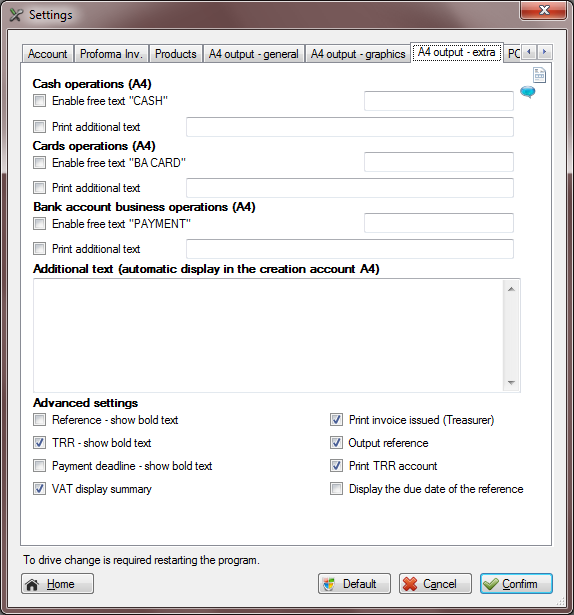
Image is for information purposes only and may vary depending on the user experience.
Settings: POS display
Head center alignment - Aligning print license (company) in the middle of POS extract
Alternative format account - legacy POS output (the invoice is not a set of parameters)
Print a summary of VAT - the VAT Print on account summary
An additional header text - Further free text transcription of the licensee (company)
Additional header text 2 - Further free text transcription of the licensee (company)
Additional text headers 3 - Further free text transcription of the licensee (company)
Additional text feet 1 - Additional free text account under the transcription
Additional text feet 2 - Additional free text account under the transcription
Additional text feet 3 - Additional free text account under the transcription
Code for "VAT" - Arbitrary code for VAT
ID:
VAT ID:
No Tax.:
VAT status - Custom text for the VAT status
The company is taxable.
(empty)
or if the company is not taxable
The company is not taxable.
After the first 94th point Article Value Added Tax Act did not liable for VAT.
After the first 94th point Article ZDDV not liable for VAT.
VAT is charged at a first 94th point Article VAT.
Bar code printing - Print bar codes on the invoice
Bar codes required installation (Settings - System)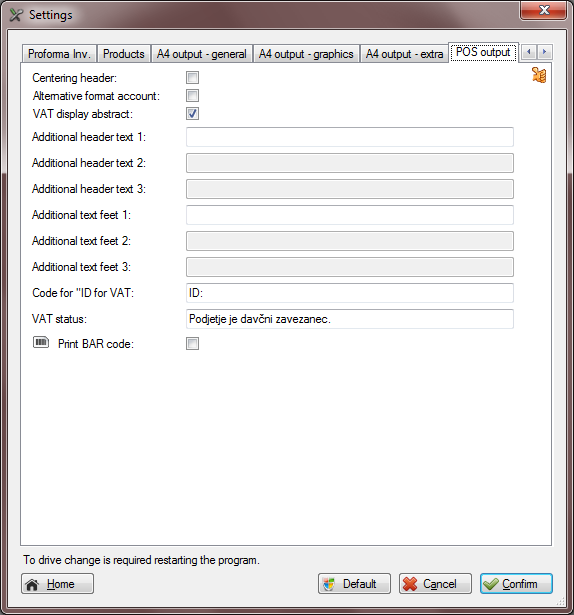
Image is for information purposes only and may vary depending on the user experience.
Settings: Tickets
Ticket Number - Number of products automatically generated # Account entry ticket for ticket
Each ticket to your account - Regardless of the number # of simultaneous editions of each ticket will appear on your account. Listing tickets is broken
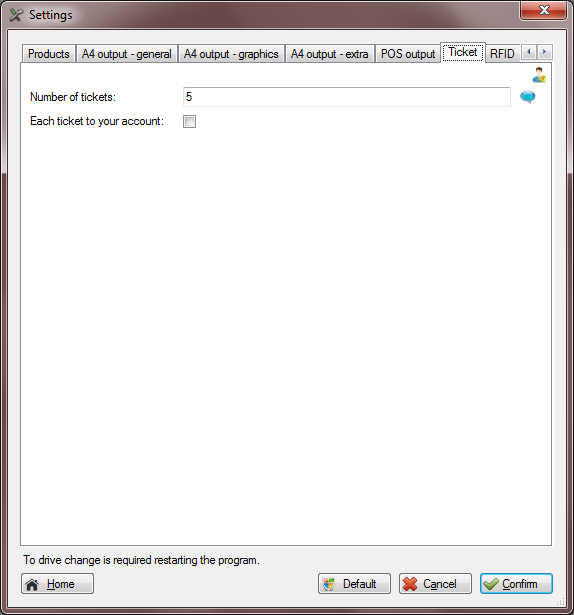
Image is for information purposes only and may vary depending on the user experience.
Settings: RFID [subscriber services]
Enabled RFID - RFID to allow, by using SSK (Simple Shop Card)
Sound fault - If SSK card is not successfully validated (time limits, unknown card)
The sound of success - If the card is successfully validated SSK
RFID settings are for licenses that do not allow the use of RFID's automatically disabled and hidden.
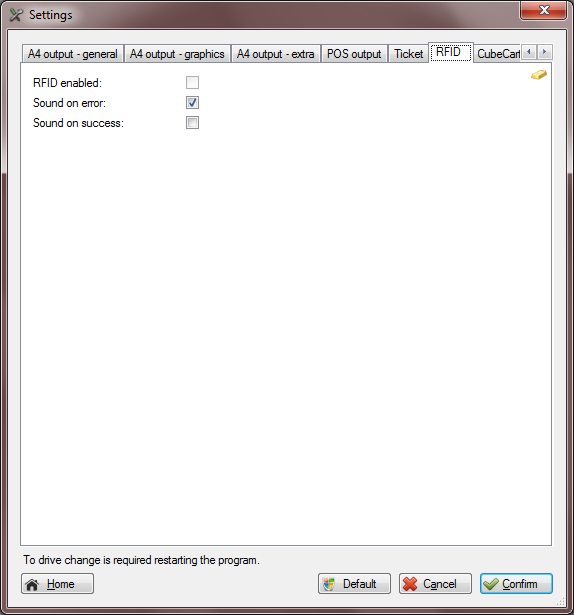
Image is for information purposes only and may vary depending on the user experience.
Settings: CubeCart [donation]
Host - The host or IP address (host) to the server where the database is online store
Doors - Doors (port) to the MySQL server, basically 3306
Username - Username to access the database
Password - Password for database access
Database Name - Name of database being accessed, basically Cubecart
In use - YES / NO
Transfer products - YES / NO
Transfer orders - YES / NO
Transfer of clients - YES / NO
With CubeCart agree with the basic terms of use or CubeCart. Devellion Limited EULA.
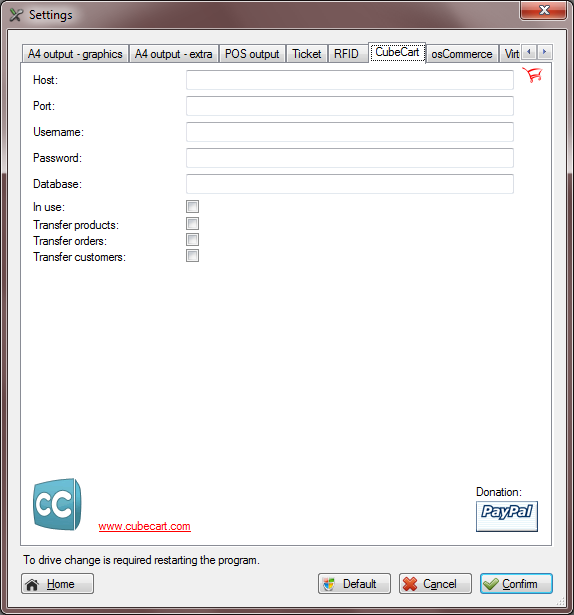
Image is for information purposes only and may vary depending on the user experience.
Settings: osCommerce [donation]
Host - The host or IP address (host) to the server where the database is online store
Doors - Doors (port) to the MySQL server, basically 3306
Username - Username to access the database
Password - Password for database access
Database Name - Name of database being accessed, basically Cubecart
In use - YES / NO
Transfer products - YES / NO
Transfer orders - YES / NO
Transfer of clients - YES / NO
By using osCommerce we agree with the basic conditions of osCommerce and the GNU General Public License (GPL).
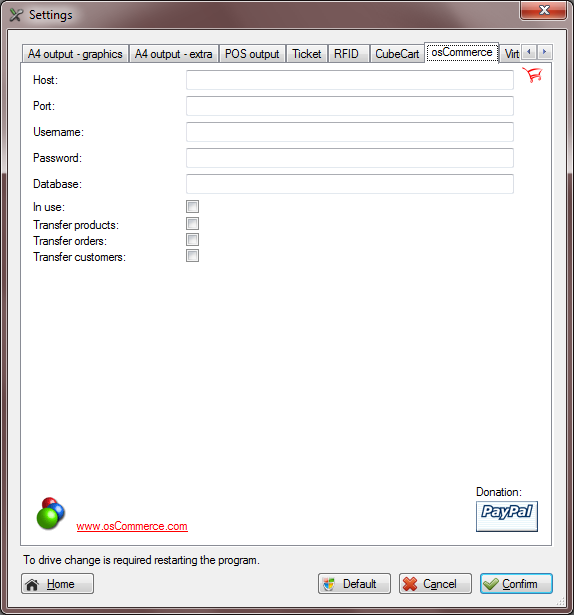
Image is for information purposes only and may vary depending on the user experience.
Settings: VirtueMart [donation]
Host - The host or IP address (host) to the server where the database is online store
Doors - Doors (port) to the MySQL server, basically 3306
Username - Username to access the database
Password - Password for database access
Database Name - Name of database being accessed, basically Cubecart
In use - YES / NO
Transfer products - YES / NO
Transfer orders - YES / NO
Transfer of clients - YES / NO
Using VirtueMart agree with the basic conditions of VirtueMart and the GNU General Public License (GPL).
Settings to send e-mail:
SMTP server: - SMTP server through which the e-mail will be send (example: "smtp.gmail.com")
SMTP Port: - Simple: 25, secure SSL-TLS: 583, (eg in case of gmail uprobe use a secure connection and port "583")
Username / E-mail: - user name, sometimes the entire e-mail depends on your e-mail (example: a simple password "janez.kranjski", in the case of Gmail is a complete e-mail through "janez.kranjski @ gmail.com ')
Password: - password obtained from your provider, password is case sensitive
Use safe SSL connection - YES / NO (example: in Gmail is "YES")
E-mail: - or the entire e-mail address or the name of the registered e-mail (example: "janez.kranjski @ gmail.com" or by "Janez Kranjska <janez.kranjski@gmail.com>")
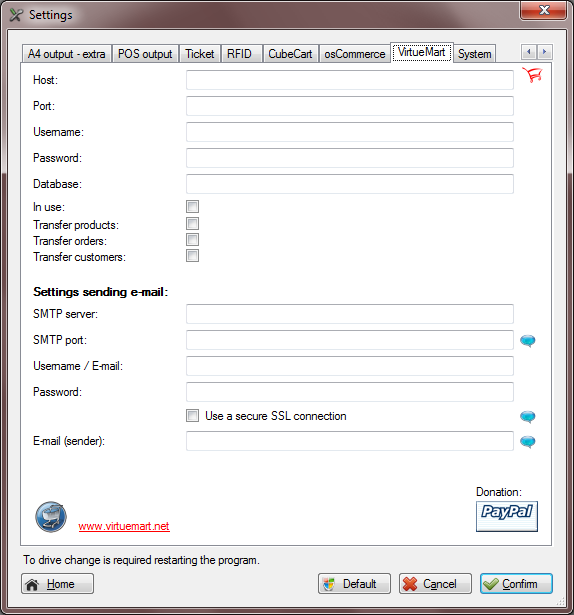
Image is for information purposes only and may vary depending on the user experience.
Settings: System
Allow multiple simultaneous starts - allowed to operate simultaneously several instances of the same operating system
Use safety of users (application at startup) - When you turn on the startup program is necessary to select a user name from the list of employees and enter the correct password. Before switching on the application at startup to make sure that you have entered your password and that you have chosen Administrator
At start-up show - Automatic start-up preset input forms (entry account register CIS account, register your account A4, A4 entry account services, ticket)
When you start sort of RFID - Automatic start input preset patterns (RFID status, handheld RFID)
Period distribution base (min) - 0 - off, period automatic archiving database
Route distribution - E: \ - for example, an arbitrary path which will be automatically archived database
The CE program - additional code of the program next to the name Simple Shop (useful when multiple users simultaneously on a single computer)
Enable FTP backup - Recommended subscription service. With online backup of the database will ensure the safety of data, irrespective of the possible hardware failure or theft [subscription services]
FTP username - Username receive when signing a maintenance contract
FTP Password - The password you receive when signing a maintenance contract
FTP the startup - Online Backup Startup program
FTP at conclusions - Online Backup when closing program
Periodical FTP - Automatic transfer database (Disabled, 1h, 2h, 4h, 6h, 8h)
Installing PDF Printer - Installing the GPL Ghostscript and CutePDF Writer 8.15
Installing fonts BAR - BAR Installing fonts for printing bar code for POS and A4 display
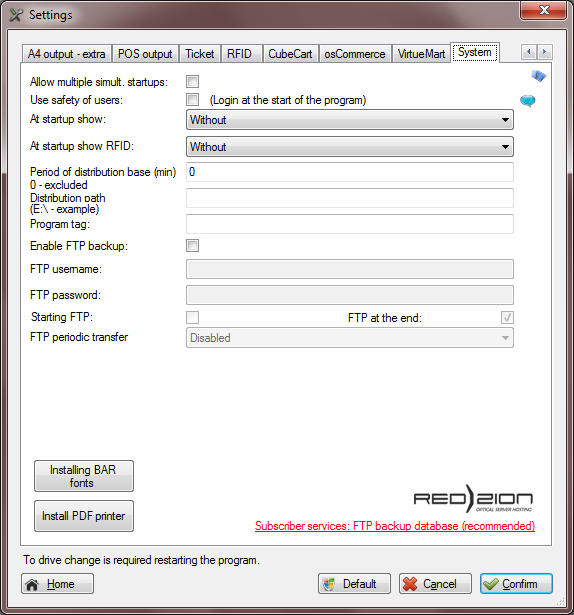
Image is for information purposes only and may vary depending on the user experience.
Settings: Lease [subscriber services]
Header - without the head (empty), the license (as a license identical data) Adjusted data (entered data), adjusted data - low (recorded information extracted without a tax ID number)
Name (1) - 1 Custom title
Name (2) - 2 Custom title
Name (3) - 3 Custom title
Title - The title of the event, organizations, etc. ..
Postal Code and City - Zip code and location of the event, organizations, etc.
Contact - Contact (phone, website, e-mail)
The tax code - VAT number organizer of the event, organizations, etc. .. The taxable person shall be obliged to enter the prefix SI
VAT ID - The organizer of the event, organization, etc. .. is / is not taxable
By clicking on "Preview" button we get a preview print of POS head selected / entered data.
Settings lease for licenses that do not allow auto rental cash disabled and hidden.
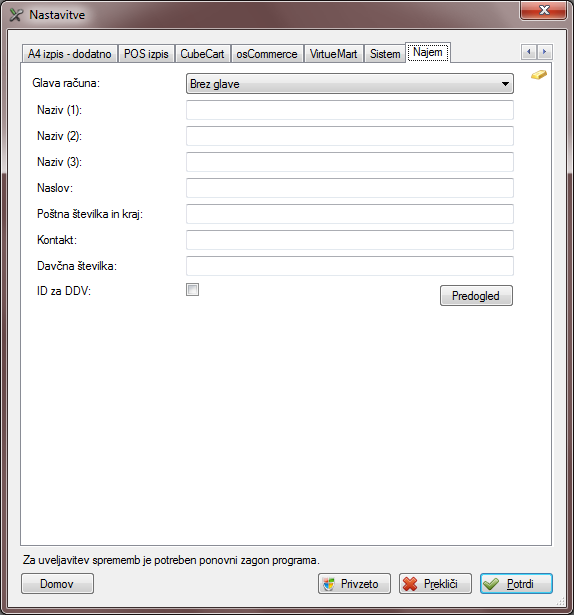
Image is for information purposes only and may vary depending on the user experience.
 After saving changes to the settings we recommend restarting the program.
After saving changes to the settings we recommend restarting the program.