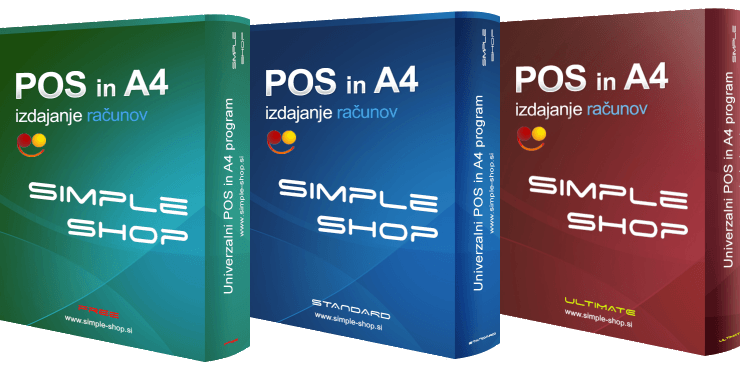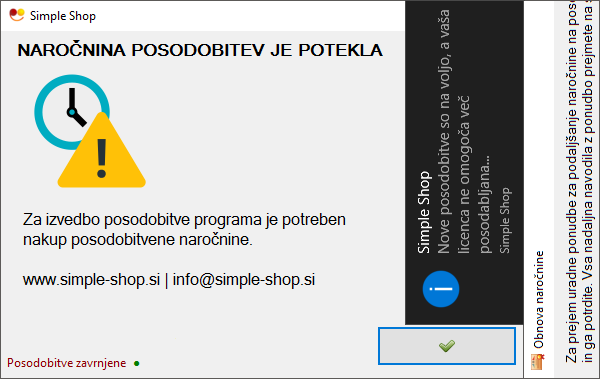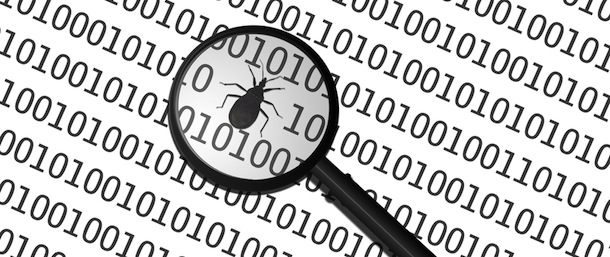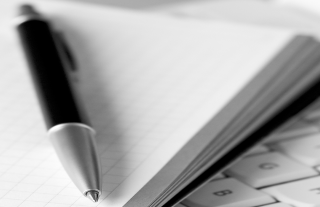
Z verzijo 7.2.4.532 smo nadgradili programsko opremo Simple Shop, kateri ob zagonu in nato vsakih 24 ur preveri datumsko veljavo vašega certifikata za davčno potrjevanje.
S to nadgradnjo boste pravočasno obveščeni o poteku certifikata (30 dni pred potekom), tako da bo dovolj časa za zamenjavo davčnega certifikata z novim.
Navodila za prevzem novega davčnega certifikata: Prevzem namenskega digitalnega potrdila za davčne blagajne
Za pričetek preverite če že imate naloženo najnovejšo verzijo 7.2.4.532.
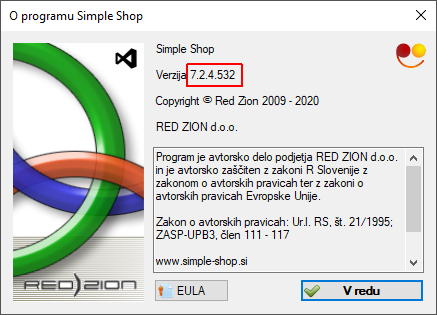
V kolikor nimate še nameščene zahtevane verzije posodobite programsko opremo Simple Shop.
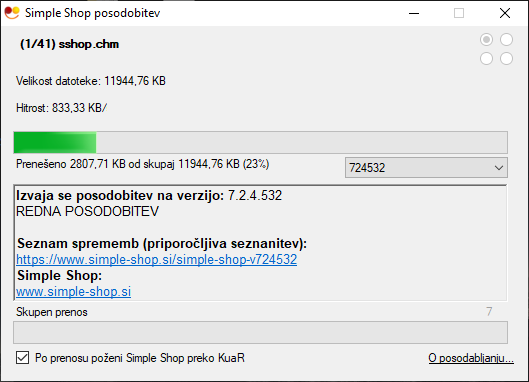
Za posodobitev izberite v osnovnem meniju programske opreme "Pomoč" -> "Posodobitev" ali pa zgolj odprite programsko opremo ter počakajte, da se posodobitev samodejno prenese in sledite prikazanim navodilom.
1. ROČNO PREVERJANJE DATUMSKE VELJAVE:
V orodni vrstici izvedite enojni miškin klik na besedilo FURS [označeno z rdečo barvo].

Ročna preverba certifikata je možno tudi preko "Nastavitve" - "Davčno potrjevanje" - klik na gumb "Datum veljavnosti" [označeno z rdečo barvo].
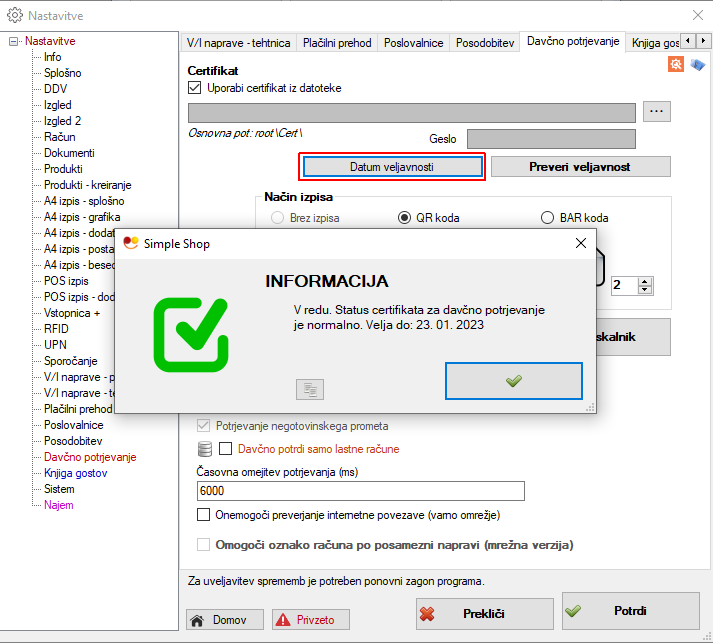
2. SAMODEJNO PREVERJANJE DATUMSKE VELJAVNOSTI CERTIFIKATA za DAVČNO POTRJEVANJE:
Programska oprema Simple Shop v kolikor je aktivirana davčna blagajna sama preverja datumsko veljavnost namenskega digitalnega potrdila za davčno potrjevanje ob zagonu programske opreme ter vsakih 24 ur.
3. MOŽNOST OBVESTILA:
Obvestilo (pri ročnem preverjanju) da je veljavnost namenskega digitalnega potrdila vredu oz. da ne poteče prej kot v 30ih dneh.

Obvestilo (pri ročnem preverjanju ter pri samodejnem preverjanju) da veljavnost namenskega digitalnega potrdila poteče v roku 30ih dni, priporoča se ukrepanje.
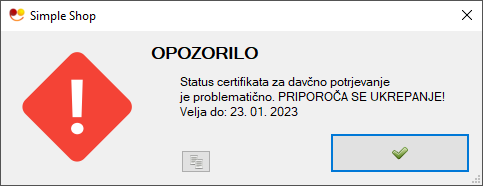
V kolikor je potrebna menjava digitalnega potrdila ga lahko sami zamenjate z novim v meniju "Nastavitve" - jeziček "Davčno potrjevanje".
V kolikor potrebujete pomoč pri menjavi digitalnega potrdila kontaktirajte podporno ekipo Simple Shop. Storitev menjave starega digitalnega potrdila z novim se obračuna po veljavnem ceniku.






 Slovenščina
Slovenščina